|
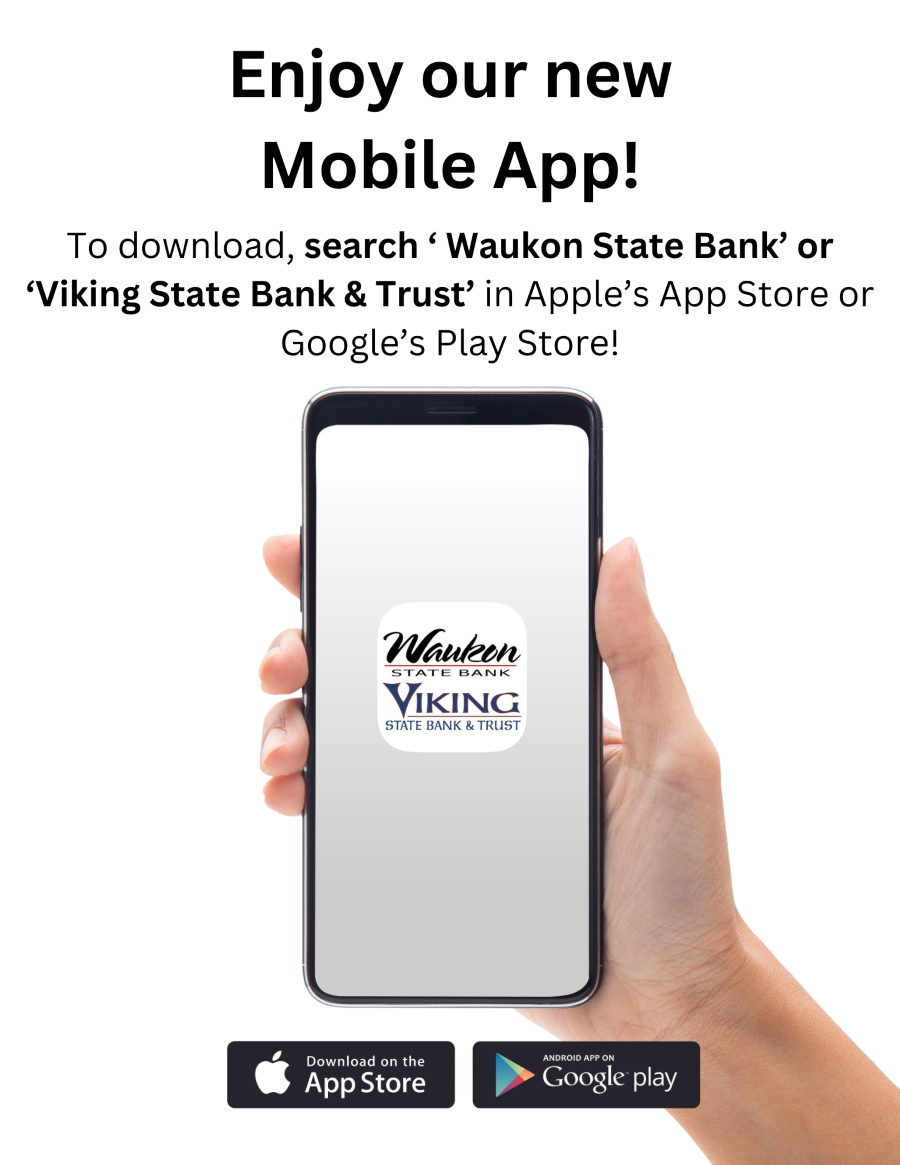
Mobile Deposit
Deposit checks anytime, anywhere from your mobile phone!
- Login to Mobile Banking
- Select Deposit
- Select New mobile deposit
- Select the checking account to which you’d like to make the deposit
- Take a picture of the front and back of your check, following the on-screen instructions (make sure you sign it and indicate “For Mobile Deposit Only”)
- Enter the check amount
- Verify that everything on the screen is correct, then confirm
- We’ll confirm that the check has been received
Security
When you use Mobile Banking through the mobile app, you will need to enter your password. This is the same password you use to log into Internet Banking. Your identity will be verified each time you log in using your phone credentials.
Nicknaming Your Accounts
If you would like to see nicknames on the accounts you have activated on your Mobile Banking, please log into your Internet Banking. Go to the My Settings and under Other Settings, Rename & Hide Your Accounts. You will get the list of all your accounts. Nickname the accounts you would like to change. If you would like the account not shown, uncheck the box on the right. You can reorder the accounts by dragging the 3 lines with an arrow on the left. After you have done this click Go To My Accounts.
Mobile Banking is a great, free way to access your bank accounts wherever you are through your smartphone or other smart device. From a downloadable app within your phone, you will have the ability to check account balances, transfer funds, pay bills (if signed up for Electronic Bill Pay), and even make deposits. If you are not interested in the app but would like to enroll in our online banking, click the link below.
Enroll in Internet Banking
|